User Profile Rights
The user Profile rights screen is used to give View and Add/modify permission for different user profiles to various widgets (shown on the Dashboard), forms (shown in the Credit Package) and CAD related forms in the CLOS User Panel.
The user profile rights contains three sections Dashboard, Credit Package, and CAD.
View
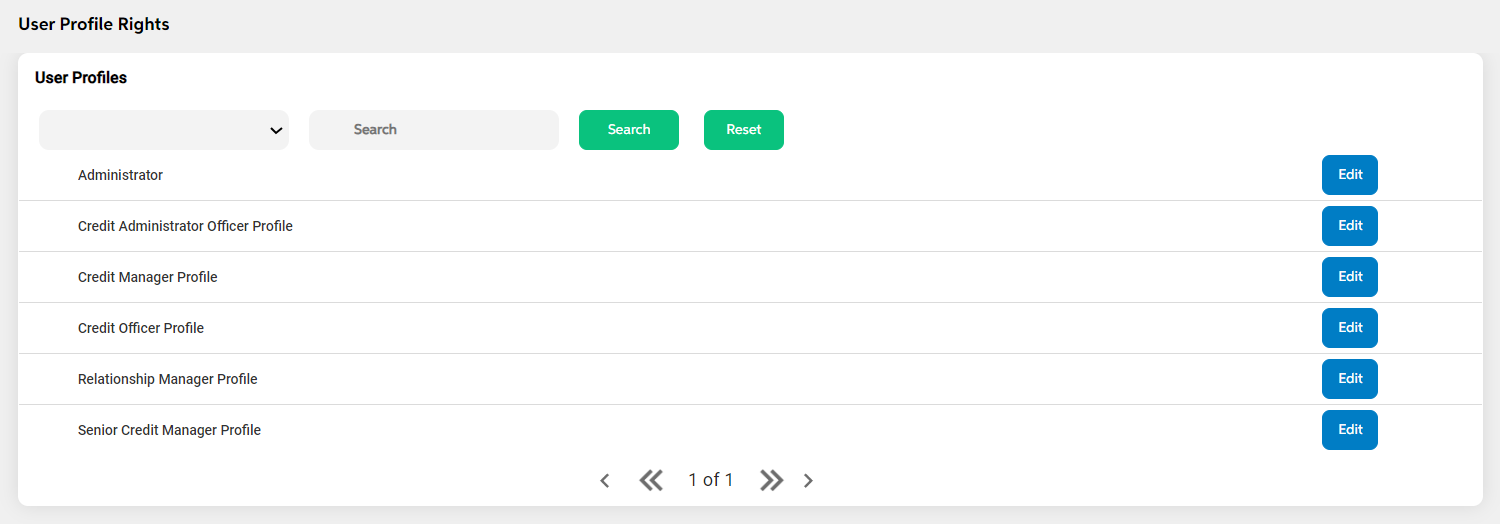
After selecting user profile rights from the user id management module, the User lands on the screen where the user can view the already existing user profiles with a search option.
User can view the below details in the user profile rights screen.
- User profiles
- Edit Action button
Search criteria for the user profile rights are as follows:
- User profiles
The user can click on the reset button to erase the search criteria given.
Edit
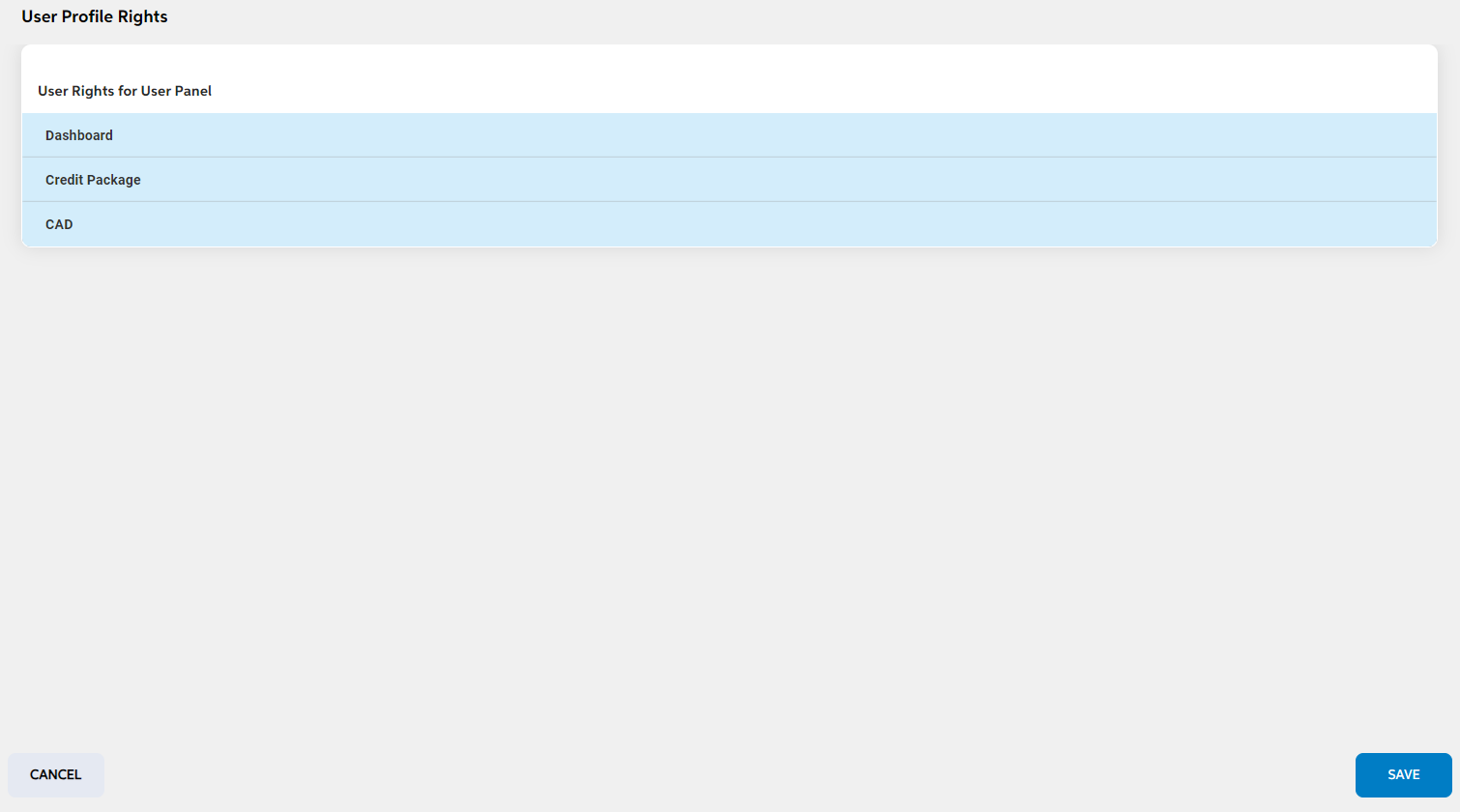
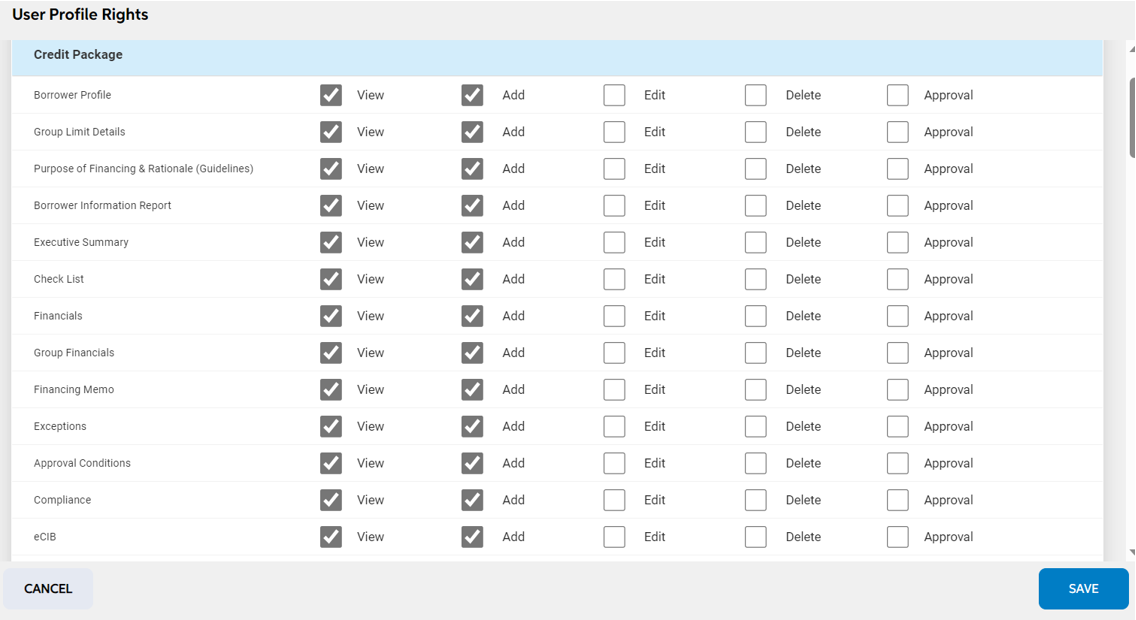
The user can edit the details of already added user profiles by clicking on the edit icon under the actions tab on the view page. It lands on the edit user profile right page with checkboxes for the user to select the permission for each screen which are already added under each three sections as mentioned below. Users can choose to make the changes and click on save.
Prerequisites Configuration
| Screens to Configure (as Pre-requisite) | Screen name | Reflection in user panel | Reflection in admin panel |
|---|---|---|---|
|
User profile |
User profile rights | Based on the user profiles rights given, user can add or view the screens in user panel |
This is used only in user panel |
Legal Hierarchy - Admin Panel User Profile Rights
The Legal Hierarchy screen displays in the admin panel user profile rights form to grant the permission to the users.
The Legal Hierarchy screen displays under the Credit Package sections with View and Add options. By default, the Legal hierarchy form options (View and Add) check box is check marked for all the user profiles.
The user can view and add permissions, if required the user can add or edit the details in the Legal Hierarchy form.
Admin can restrict users if the bank does not grant permit users to view the Legal Hierarchy form. Uncheck the View button and Add button to disable or restrict the View option and Add functionality for such user profiles. Once the view option is disabled, this form does not display in the user panel for such user profiles.
After the Add option is unchecked for a user, the form displays in the user panel to the users belonging to such user profile. The user cannot add any legal entities in that form.
Admin Panel Rights
The Admin views the legal hierarchy form in the admin panel → form rights form to grant access to the users.
The Legal Hierarchy screen displays in the Admin Panel → form rights. Clicking the Edit icon in the Legal Hierarchy form displays two sections,
- Operational Business Segment
- Profiles
Operational Business Segment
Operation Business Segments displays all the forms that are added in the Admin Panel under Operational Business Segment screen. To restrict a user from viewing the Legal Hierarchy form of any particular business segment, the Admin unchecks the Legal Hierarchy for the specific business segment. This form does not display in the user panel for the particular business segment in which the BCA is created.
If the Admin check marks the Legal Hierarchy form, the form displays in the user panel for the particular business segment in which the BCA is created.
Profiles
A drop-down lists out all the workflow activities which are added in the admin panel → workflow activity screen and all the user profiles which are added in the admin panel → user profiles screen.
To restrict a user from viewing the Legal Hierarchy form for a particular user profles or any specific workflow, the Admin unchecks the Legal Hierarchy for the particular workflow activity which the user selects from the drop-down.
After unchecking the Legal Hierarchy form for a specific user profile, this form does not display in the user panel for the particular user linked with the user profile.
To provide access to Legal Hierarchy form to a user profile, the Admin selects the activity and checks the activity and checks the user profile to grant the access. After granting the access, this form displays in user panel for the users who are linked with the user profile (which is checked).
Admin Panel Form Sequence
The Admin can define the sequence for the legal hierarchy form in the admin panel → form sequence.
User can view the legal hierarchy form to define in the sequence order this form displays in the user panel.
User can view this form in the checked business segment in the order they are defined for that particular business segments.
In this topic